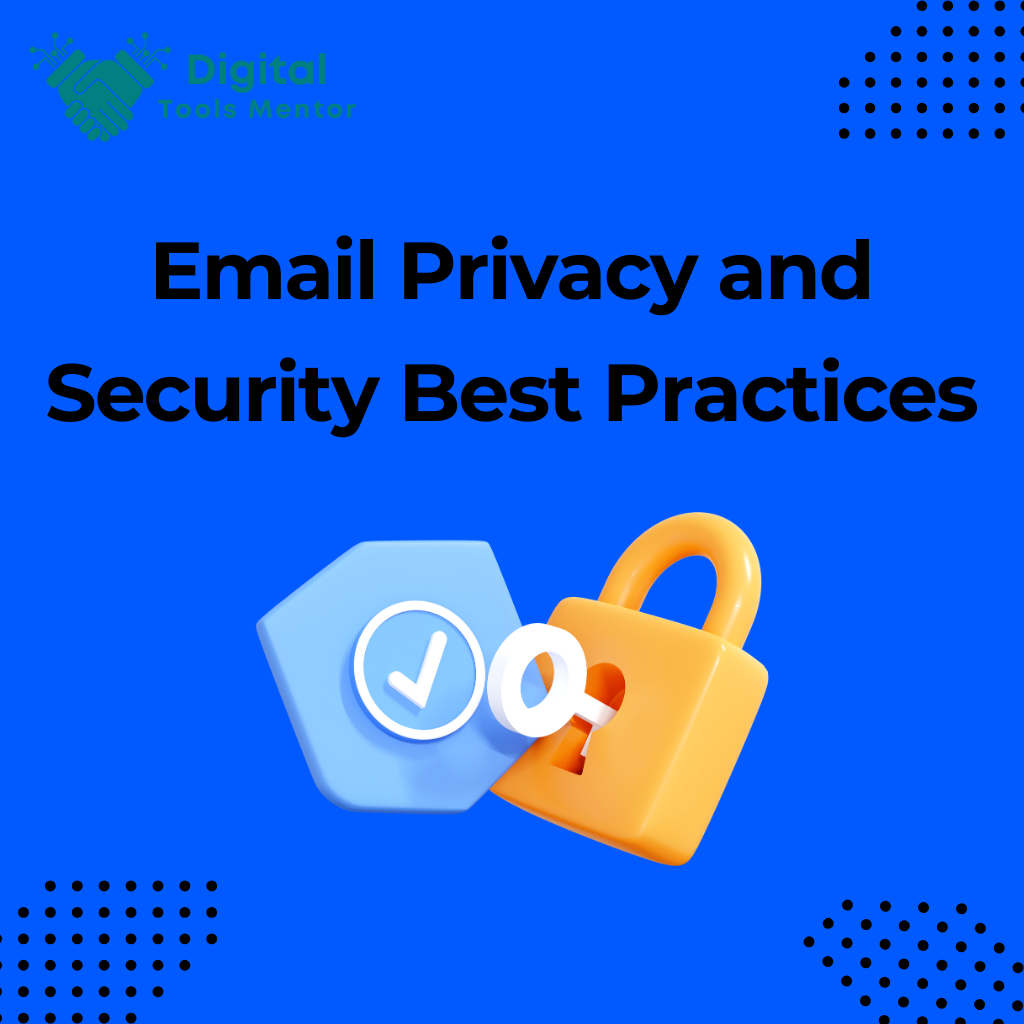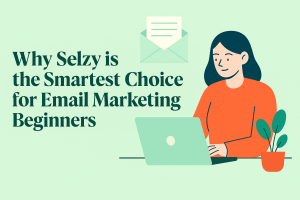Email Privacy and Security Best Practices
In the digital age, email has become one of the primary methods of communication, both personally and professionally. It’s a gateway to a wealth of sensitive information, making it a prime target for cybercriminals. Email privacy and security are crucial because they protect against unauthorized access, breaches, and leaks that could have devastating consequences.
Why Email Privacy and Security Are Crucial
- Confidentiality: Many emails contain private information that could be damaging if disclosed, including personal details, business secrets, and financial data. Protecting this information is essential to maintaining personal privacy and corporate integrity.
- Identity Protection: Email is often linked to identity verification processes. Securing email accounts prevents identity theft, which can lead to more extensive fraud and financial loss.
- Legal Compliance: For businesses, maintaining email security is not just a matter of protection but also of legal necessity. Many industries have regulations requiring the protection of confidential and sensitive information transmitted through email.
Common Risks Associated with Poor Email Security Practices
- Phishing Attacks: These occur when attackers send fraudulent emails mimicking legitimate sources to steal sensitive information, such as passwords and credit card numbers.
- Malware Distribution: Emails can be used to distribute malware that can infect an organization’s or individual’s systems, leading to data loss or theft.
- Account Breaches: Poor security practices can lead to compromised email accounts, allowing attackers to access a wide range of linked services and personal data.
- Spam and Scams: Inadequate security can result in an email account being used to send out spam or scams, damaging reputation and potentially leading to blacklisting.
By understanding these risks, individuals and organizations can implement stronger security measures to protect their email communications and maintain the confidentiality and integrity of their information.
Understanding Email Threats
Emails are a common vector for a variety of threats that can compromise personal safety, financial security, and business integrity. Understanding the nature of these threats is the first step towards effective prevention. Below, we explore the most common types of email threats followed by some real-world examples that highlight their potential impacts.
Types of Email Threats
- Phishing: This type of threat involves fraudulent attempts to obtain sensitive information such as usernames, passwords, and credit card details by disguising as a trustworthy entity in an electronic communication. Typically, phishing emails lure individuals into providing personal data through a fake website whose look and feel are almost identical to the legitimate one.
- Malware: These are malicious software programs sent via email, intended to harm or exploit any programmable device, service, or network. Malware emails often include attachments or links that, once clicked, can infect the device with viruses, ransomware, spyware, or Trojans.
- Spam: Unsolicited and often unwanted emails, spam is usually sent in bulk and can clutter the inbox. While some spam is merely annoying, some can be more sinister, containing phishing links or malware.
Real-world Examples of Email Breaches and Their Impacts
- 2017 Verizon Data Breach Investigations Report: According to the report, 1 in 14 users were tricked into following a link or opening an attachment – and a quarter of those were duped more than once. This highlights not only the prevalence of phishing attacks but also the regular success these attacks enjoy.
- WannaCry Ransomware Attack: In 2017, this ransomware spread through phishing emails and affected hundreds of thousands of computers across 150 countries. The attack encrypted users’ files, demanding ransom payments in Bitcoin to decrypt them. The attack caused considerable disruption to health services, industry, and both public and private sectors worldwide, including the UK’s National Health Service.
- Sony Pictures Hack (2014): This major breach was initiated via a phishing email to a Sony executive. The attackers gained access to personal information about employees, their families, emails between employees, information about executive salaries at the company, copies of then-unreleased Sony films, and other data. The attack led to significant financial losses and reputational damage.
By examining these cases, we can see the dramatic effects of email threats and the importance of implementing strong security measures to protect against them. These incidents serve as cautionary tales for both individuals and businesses to remain vigilant and proactive in their email security practices.
The Importance of Strong Passwords
Strong passwords are the first line of defense in securing email accounts and protecting against unauthorized access. A robust password reduces the risk of security breaches and is essential for maintaining the integrity of personal and professional data. Here, we’ll cover how to create and manage strong passwords along with tools that can aid in password management and security.
How to Create Strong Passwords
- Length and Complexity: A strong password should be at least 12 characters long and include a mix of upper and lower case letters, numbers, and symbols. Complexity makes a password harder to crack through guessing or brute-force attacks.
- Avoid Common Words and Patterns: Do not use easily guessable passwords such as “password,” “123456,” or straightforward sequences. Avoid using easily accessible personal information, such as birthdays or anniversaries, which can be guessed by someone who knows you or can view your social media profiles.
- Use Passphrases: Consider using a passphrase, which is a sequence of words or a sentence. This can be easier to remember and harder to crack. For example, “Time4TeaAtTheZoo!” is a lengthy yet memorable passphrase.
- Non-Repeating Across Accounts: Each account should have a unique password. Using the same password across multiple platforms increases vulnerability—if one account is breached, others can follow.
Tools for Password Management
- Password Managers: Tools like LastPass, Dashlane, or 1Password can generate, retrieve, and store complex passwords securely. They only require you to remember one master password.
- Two-Factor Authentication (2FA): Where possible, enable 2FA on your accounts. This adds an additional layer of security by requiring a second form of verification (like a text message or app notification) in addition to your password.
- Security Questions: Choose security questions and answers that are not easily guessable. Sometimes, answers to common security questions can be found on social media, so think carefully about how you answer these, or consider fabricating answers that only you would know.
Security Tips
- Regular Updates: Change your passwords regularly to mitigate risks associated with data breaches. Every few months is a general guideline, especially for sensitive accounts.
- Beware of Phishing Attempts: Be cautious about where you enter your password. Make sure the site is legitimate before inputting sensitive information, especially if you have reached it through a link in an email.
- Educate Others: Share good password practices with friends, family, and colleagues. Educating others helps to protect not just individual accounts but also networks, particularly in workplace environments.
By adhering to these guidelines, you can significantly enhance the security of your email and other critical accounts, safeguarding them against potential cyber threats.
Multi-Factor Authentication (MFA)
Multi-factor authentication (MFA) is a security system that requires more than one method of authentication from independent categories of credentials to verify the user’s identity for a login or other transaction. MFA combines two or more independent credentials: what the user knows (password), what the user has (security token), and what the user is (biometric verification). This section explains the importance of MFA and provides a step-by-step guide on setting it up for common email services.
Explanation of MFA and Its Importance
- Enhanced Security: MFA provides an additional layer of security, making it significantly more difficult for attackers to gain access to a person’s devices or online accounts because knowing the victim’s password alone is not enough to pass the authentication check.
- Prevention of Unauthorized Access: MFA can effectively block most automated attacks, such as brute force or automated replay attacks, which commonly exploit weak or stolen passwords.
- Compliance with Regulations: Many industries are subject to regulations that require data protection measures, including MFA, to safeguard sensitive information.
Step-by-Step Guide on Setting Up MFA for Common Email Services
Google (Gmail):
- Sign In: Log into your Google account. Go to the Google account security page.
- Navigate to “2-Step Verification”: Under “Signing in to Google,” select “2-Step Verification.” Click “Get Started.”
- Choose a Verification Method: You can choose verification via text message, a phone call, or an authenticator app. Follow the prompts to link your phone or app.
- Confirm Setup: Enter the verification code sent to your chosen method to complete the setup. Ensure you have access to this method whenever you sign in to your account.
Microsoft Outlook:
- Account Security Settings: Sign into your Microsoft account and go to the security settings page.
- Set Up Two-Step Verification: Select “More security options,” find “Two-step verification,” and click “Set up two-step verification.”
- Verification Method: Choose your preferred method from a phone number, email, or authenticator app. Follow the instructions to link your choice.
- Verification: Verify by entering the code sent to your chosen method. Once verified, MFA is active.
Yahoo Mail:
- Account Security Page: Log into your Yahoo account. Go to the account security page.
- Enable Two-Step Verification: Click “Turn on two-step verification.”
- Add Phone Number: Enter your phone number. Choose to receive a text message or a phone call for verification.
- Enter Verification Code: Input the verification code you receive to activate two-step verification.
Apple Mail (iCloud):
- Apple ID Settings: Go to the Apple ID account page and sign in.
- Security Section: In the “Security” section, click “Edit.”
- Turn On Two-Factor Authentication: Click “Turn On Two-Factor Authentication,” then click “Continue.”
- Verification: Follow the on-screen steps to enter your trusted phone number and choose whether to receive a code by text or a phone call.
Implementing MFA can significantly enhance your security by adding an extra layer of protection, ensuring that even if someone has your password, they still cannot access your account without the second factor.
Secure Email Practices at Work
In a professional setting, maintaining the security of email communications is crucial not just for protecting sensitive information but also for complying with legal and regulatory standards. This section outlines best practices for handling sensitive information via email and discusses policies that should be in place to enhance email security at work.
Best Practices for Handling Sensitive Information via Email
- Limit the Sharing of Sensitive Information: Avoid sending sensitive data like personal details, passwords, or financial information via email whenever possible. If necessary, use encrypted attachments or secure file transfer services.
- Use Encryption: When sending sensitive information is unavoidable, ensure that both the message and its attachments are encrypted. This prevents unauthorized access during transmission.
- Verify Recipient Details: Double-check email addresses before sending sensitive information. A common mistake is sending data to the wrong recipient due to similar email addresses or typing errors.
- Regular Training: Conduct regular training sessions for employees about the risks associated with email and the best practices for mitigating those risks. This should include identifying phishing attempts and the proper handling of suspicious emails.
- Clear Marking of Confidential Information: Use clear labeling for emails containing sensitive information, such as tagging the subject line with “Confidential” or “Sensitive.” This alerts recipients to handle the information with care.
Policies for Email Security in a Professional Setting
- Use of Strong Passwords and MFA: Enforce policies that require strong passwords and multi-factor authentication for accessing email accounts. This reduces the risk of unauthorized access.
- Implementation of Access Controls: Restrict access to sensitive information based on the role of the employee. Not everyone in the organization needs access to all information.
- Regular Audits and Monitoring: Implement regular audits of email usage and security measures. Monitoring should look for unusual activity that could indicate a breach or misuse of information.
- Data Retention and Disposal Policy: Establish policies for how long emails should be retained and the secure disposal of emails that are no longer needed. This helps in managing risks associated with older communications that may contain sensitive data.
- Incident Response Plan: Have a clear and tested incident response plan that outlines what steps to take in the event of a security breach involving email. This should include how to contain the breach, assess its impact, notify affected parties, and prevent future incidents.
By establishing and following these best practices and policies, organizations can significantly enhance the security of their email communications and protect sensitive information from being compromised.
Explore 23 Best Email marketing Platforms in 2025
Using Encryption for Emails
Email encryption is a critical component of cybersecurity, ensuring that sensitive information remains confidential and secure as it travels across the internet. This section explains the basics of email encryption, its importance for privacy protection, and provides guidance on using encryption tools for both personal and professional emails.
Basics of Email Encryption and How It Protects Privacy
- What is Email Encryption?
- Email encryption involves encoding the content of email messages to protect them from being read by anyone other than the intended recipients. It secures your emails from the point they are sent until they are decrypted by the recipient.
- How It Works
- Encryption converts the readable data (plaintext) into scrambled data (ciphertext) using algorithms. Only those with the appropriate decryption key can convert the data back into a readable format.
- Types of Encryption
- End-to-End Encryption: Ensures that emails are encrypted at the source and decrypted only by the intended recipient.
- Transport Layer Security (TLS): Encrypts the connection between email servers to prevent interception during transmission.
- Protection of Privacy
- By encrypting emails, sensitive information such as personal details, financial data, or confidential business plans are protected from cyber threats like interception or eavesdropping. Encryption ensures that only the recipient with the correct decryption key can access the message contents, safeguarding your privacy and security.
How to Use Encryption Tools for Personal and Professional Emails
- For Personal Use
- Email Services with Built-in Encryption: Many modern email services like Gmail and Outlook provide automatic TLS encryption. However, for end-to-end encryption, you might need additional tools.
- Using Encryption Add-Ons and Extensions: Tools like Mailvelope can be added to your browser to enable end-to-end encryption with services that do not offer it natively.
- For Professional Use
- Enterprise-Level Email Encryption Solutions: Organizations should invest in comprehensive encryption solutions that integrate seamlessly with their existing email infrastructure. Examples include Symantec Email Security, Proofpoint, or Zix.
- Secure Email Gateways: Deploy secure email gateways that automatically encrypt outgoing emails based on policy rules, e.g., encrypting all emails containing certain keywords or sensitive data.
- Setting Up Encryption
- Step-by-Step Installation: Install your chosen encryption software or application. This might involve setting up an account or adding an extension to your email client.
- Generating Keys: Generate a public and private key pair. You can share your public key with anyone who needs to send you encrypted emails, while your private key, which is used to decrypt emails, should be kept secure and private.
- Exchanging Keys: Share your public key with your contacts securely. Avoid sending it through unsecured channels.
- Encrypting and Decrypting Emails: Use the encryption tool to encrypt outgoing emails. Recipients with your public key and the appropriate software can decrypt these emails using their private keys.
- Best Practices
- Regularly Update and Manage Keys: Ensure your encryption keys are regularly updated and securely managed to avoid unauthorized access.
- Educate Team Members: In a professional setting, educate all team members on how to use encryption tools correctly to maintain email security.
By utilizing email encryption, both individuals and organizations can enhance their communication security, ensuring that sensitive information remains confidential and protected against potential cyber threats.
Recognizing and Reporting Phishing Attempts
Phishing is a common cyber threat where attackers attempt to trick individuals into providing sensitive information or downloading malware by masquerading as a trustworthy entity in an email. Recognizing and effectively responding to phishing attempts is crucial for maintaining personal and organizational security. This section explains how to identify phishing emails and the steps to take when encountering a suspicious email.
How to Identify Phishing Emails
- Suspicious Sender Addresses: Check the sender’s email address carefully. Phishing emails often mimic legitimate addresses but may include slight misspellings or use a different domain (e.g., @compani.com instead of @company.com).
- Urgency and Threats: Be wary of emails that create a sense of urgency or convey threats of negative consequences (like account closure or legal action) to prompt immediate action.
- Unsolicited Requests for Sensitive Information: Legitimate organizations will not ask for sensitive information such as passwords, Social Security numbers, or bank details through email.
- Grammar and Spelling Errors: Professional emails from reputable companies are typically well-written. Numerous spelling and grammatical errors might indicate a phishing attempt.
- Incongruent Links: Hover over any links in the email (without clicking) to see the actual URL. If the URL address looks suspicious or does not match the supposed destination, it might be a phishing attempt.
- Generic Greetings: Phishing emails often use generic greetings like “Dear Customer” or “Dear User,” instead of your real name.
Steps to Take When You Receive a Suspicious Email
- Do Not Click Any Links or Download Attachments: This is crucial as both actions can compromise your device’s security or lead to data breaches.
- Verify the Sender: If the email appears to be from a company or individual you know but seems suspicious, contact the sender directly using a known email or phone number—not the contact information provided in the suspicious email.
- Report the Phishing Attempt:
- Within an Organization: Report the email to your IT or cybersecurity team. Most companies have protocols for handling phishing attempts.
- As an Individual: Report phishing emails to the relevant authorities such as the Anti-Phishing Working Group (reportphishing@apwg.org) or forward to the FTC at spam@uce.gov. Additionally, you can report the phishing attempt to the supposed organization being impersonated.
- Mark as Spam: This helps your email provider to better filter similar emails in the future and prevents them from reaching your inbox.
- Educate Yourself and Others: Stay informed about the latest phishing techniques. Regular training sessions for employees can also reduce the risk of phishing attacks in an organization.
- Use Anti-Phishing Tools: Consider installing browser add-ons or email plugins that help detect and block phishing attempts.
By understanding how to recognize and respond to phishing emails, you can significantly reduce the likelihood of falling victim to these attacks and help maintain the security of your sensitive information.
Regularly Updating Security Settings
Regularly updating security settings for software and email applications is a fundamental aspect of maintaining cyber hygiene. It ensures that you are protected against the latest threats and vulnerabilities. This section will discuss the importance of keeping systems updated and provide a guide on how to check and update security settings on popular email platforms.
Importance of Keeping Software and Email Applications Updated
- Closing Security Gaps: Software updates often include patches for security vulnerabilities that have been discovered since the last update. By keeping your software up-to-date, you close these gaps before attackers can exploit them.
- Enhanced Features and Performance: Updates not only address security concerns but also often enhance the functionality and efficiency of software, improving overall performance and user experience.
- Compliance with Regulations: For businesses, staying updated is often part of regulatory compliance requirements, helping avoid potential legal and financial penalties.
- Protection Against the Latest Threats: Cyber threats evolve rapidly; updates ensure that your security measures are equipped to handle the latest tactics used by cybercriminals.
How to Check and Update Security Settings on Popular Email Platforms
Google Gmail:
- Access Settings: Click on the gear icon in the upper right corner, then select “See all settings.”
- Check for Updates: Gmail is a cloud-based service, so updates are managed by Google. However, you can check the “About” section at the bottom of the settings for any service-related updates.
- Review Security Settings: Go to the “Accounts and Import” or “Security” tabs to manage security settings like password recovery options, two-factor authentication, and account recovery options.
Microsoft Outlook:
- Open Outlook Settings: For desktop applications, go to “File” > “Office Account” > “Update Options.”
- Enable Automatic Updates: Choose “Enable Updates” if it’s not already activated, and click “Update Now” to manually initiate an update check.
- Check Web App Security Settings: Log into the Outlook web app, go to “Settings” > “View all Outlook settings” > “Mail” > “Security” to adjust security features like encryption and junk email settings.
Yahoo Mail:
- Access Settings: Click on the gear icon, then “More Settings.”
- Security Settings: Navigate to “Account Security.” Here, you can change your password, set up two-step verification, and review your account recovery information.
- Software Updates: Like Gmail, Yahoo Mail updates are automatically handled by Yahoo for the web version. Ensure your browser is always up-to-date to maintain compatibility and security.
Apple Mail (for macOS):
- Check for Software Updates: Go to the Apple menu > “System Preferences” > “Software Update” to check if there are updates available for your system, including Apple Mail.
- Manage Mail Settings: Open Apple Mail, go to “Mail” > “Preferences” for settings related to accounts, junk mail, and security.
- Enable Security Features: Within the “Accounts” tab, check settings for incoming and outgoing mail security, such as SSL/TLS settings.
Regularly updating your email and software settings is not just about keeping your technology current; it’s a crucial step in safeguarding your digital environment against unauthorized access and cyber threats. By staying vigilant and proactive, you can ensure that your data remains protected.
Backup and Recovery Procedures
Backing up email data and having robust recovery procedures are essential aspects of managing digital information, especially in professional settings where the loss of critical communications can have severe consequences. This section will cover practical methods for backing up email data and discuss recovery options in case of data loss or account compromise.
Methods for Backing Up Email Data
- Local Backups:
- Using Email Clients: Configure your email client (like Microsoft Outlook, Mozilla Thunderbird, or Apple Mail) to download and store emails locally. These clients typically store emails in a file that can be copied to external hard drives or other storage devices.
- Manual Exports: Most email services allow you to export your emails in various formats (like PST for Outlook or MBOX for others). Regularly export your mailbox and save it to a secure location.
- Cloud Backups:
- Automated Cloud Backup Services: Utilize cloud-based backup services that automatically sync your email data to a secure online storage space. Services like Dropbox, Google Drive, or specialized email backup solutions like Dropmyemail can be used to ensure your data is securely backed up off-site.
- Email Provider Options: Some email providers offer built-in backup solutions or integrations with cloud storage services that can be configured to automatically back up your emails.
- Hybrid Approaches:
- Combine local and cloud backups to maximize your data security. This approach helps protect against various threats, whether physical damage to hardware or a cloud data breach.
Recovery Options in Case of Data Loss or Account Compromise
- Data Loss Recovery:
- From Local Backups: If you’ve lost access to your email due to a hardware failure or a software issue, you can restore your emails from the local backup files by importing them back into your email client.
- From Cloud Backups: Access your cloud storage provider, download the backup of your mailbox, and import it into your email client or webmail interface.
- Account Compromise Recovery:
- Immediate Password Change: If you suspect your email account has been compromised, the first step is to change your password immediately to prevent further unauthorized access.
- Revert Unauthorized Changes: Check for any settings or recovery options that may have been altered (such as forwarding rules or alternate contact details) and revert them to their original state.
- Notify Your Provider and Affected Contacts: Inform your email provider about the breach and consider notifying your contacts if there is a risk that they could be targeted through your account.
- Utilize Account Recovery Services: Most email providers offer help with recovering compromised accounts, which may include steps to verify your identity and regain control of your account.
- Regularly Update Backup and Recovery Plans:
- Review and Test Backups: Regularly test your backup files and procedures to ensure they are functioning correctly and that data can be effectively restored.
- Update Recovery Plans: As your organization grows and changes, ensure that your backup and recovery procedures are updated to reflect new technology and potential new risks.
By implementing these backup and recovery procedures, you can ensure that your email data is protected against loss and that you have effective methods in place to recover from data breaches or hardware failures. This proactive approach not only protects your data but also minimizes downtime and potential damage from such incidents.
Conclusion: Maintaining Vigilance
The security of your email communications is not only about protecting your inbox from unwanted intrusions but also about safeguarding the sensitive information that travels through it every day. We have covered the importance of strong passwords, the implementation of multi-factor authentication, the need for regular updates, and robust backup and recovery procedures. These measures are fundamental to maintaining a secure digital communication environment.
It’s crucial to stay vigilant and proactive. Cyber threats are constantly evolving, and so should your defenses. Regularly updating your knowledge of security practices and being aware of the latest threats can significantly enhance your ability to protect your personal and professional information.