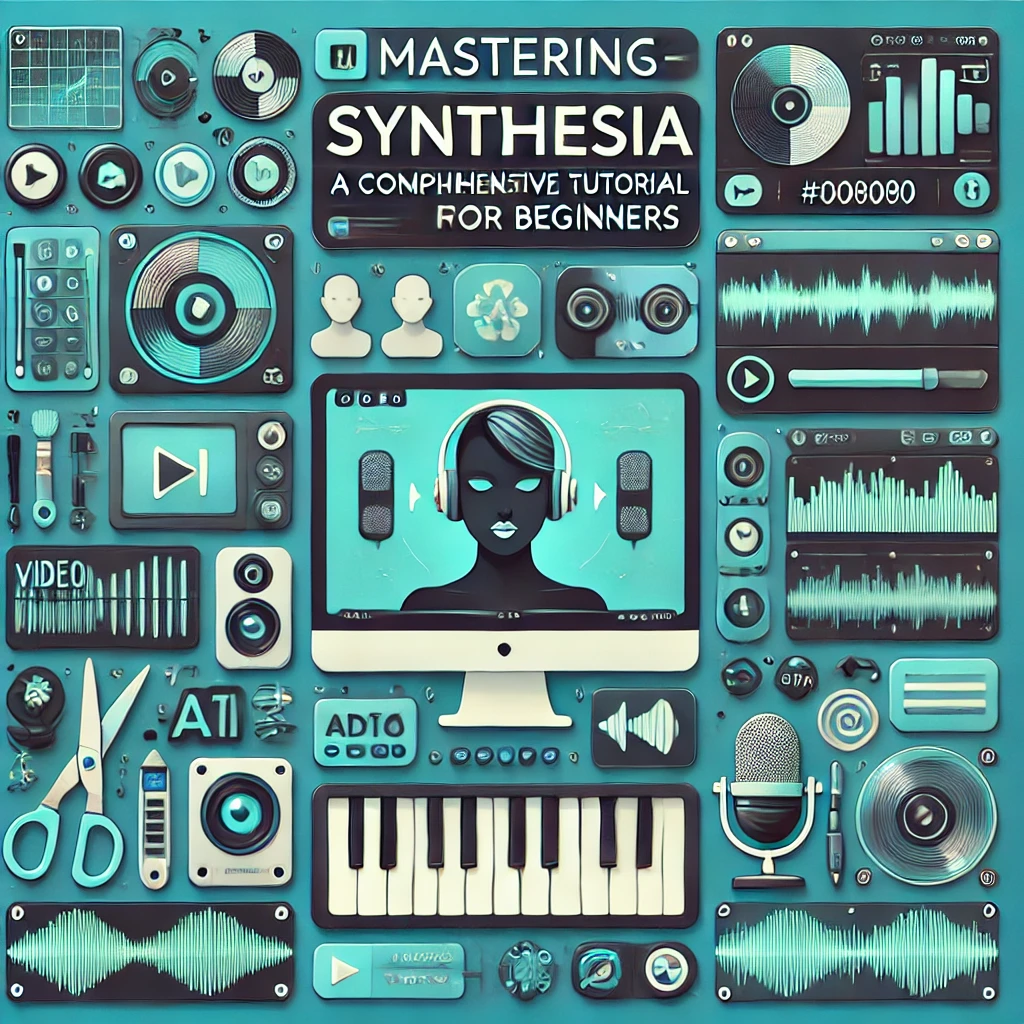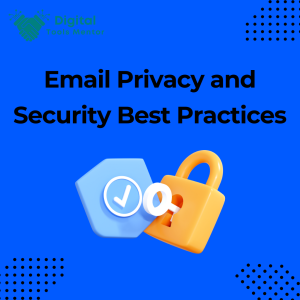Mastering Synthesia: A Comprehensive Synthesia Tutorial for Beginners
Introduction to Synthesia
Synthesia is an innovative video creation platform powered by artificial intelligence. It allows users to generate professional-quality videos quickly and easily, without the need for complex video editing skills or expensive equipment. At the core of Synthesia is its ability to create videos using AI-driven avatars that can speak in multiple languages, delivering a truly global reach for your content.
Overview of its Features and Capabilities
Synthesia offers a range of powerful features designed to streamline the video creation process and enhance the final product:
- AI Avatars: Choose from a diverse selection of realistic avatars to represent your brand or message. Each avatar can be customized to match your specific needs, including appearance, voice, and language.
- Text-to-Speech: Synthesia’s advanced text-to-speech technology supports over 50 languages, enabling you to create videos that resonate with audiences worldwide. The platform also offers various voice options to match the tone and style of your content.
- User-Friendly Interface: The intuitive interface makes it easy for users of all skill levels to create compelling videos. You can start with ready-made templates or build your video from scratch, adding text, images, and other multimedia elements with ease.
- Custom Branding: Ensure your videos align with your brand identity by incorporating custom logos, colors, and fonts. This feature is particularly useful for businesses looking to maintain a consistent visual presence across all their video content.
- Editing Tools: Enhance your videos with a suite of editing tools, including transitions, animations, and effects. These tools allow you to fine-tune every aspect of your video to achieve a polished final product.
- Collaborative Features: Synthesia supports collaboration, making it easy for teams to work together on video projects. Share drafts, leave comments, and make revisions in real-time, ensuring a smooth and efficient workflow.
Why Synthesia is a Valuable Tool for Content Creators
Synthesia stands out as a valuable tool for content creators for several reasons:
- Time Efficiency: Traditional video production can be time-consuming, often requiring extensive planning, shooting, and editing. Synthesia significantly reduces production time, allowing creators to produce high-quality videos in minutes rather than days or weeks.
- Cost-Effective: Hiring professional videographers, actors, and editors can be expensive. Synthesia eliminates the need for these costly resources, making professional video production accessible to individuals and small businesses with limited budgets.
- Global Reach: With its multilingual capabilities, Synthesia enables you to create content that reaches a global audience. This is particularly beneficial for businesses and organizations looking to expand their reach and connect with diverse demographics.
- Versatility: Whether you’re creating marketing videos, educational content, training materials, or social media posts, Synthesia offers the flexibility to produce a wide range of video types. Its features cater to various industries and purposes, making it a versatile addition to any content creator’s toolkit.
- Consistency and Quality: Synthesia ensures a high level of consistency and quality across all your videos. The platform’s AI-driven avatars deliver smooth, natural performances, while the editing tools allow for precise control over the final product’s appearance and feel.
In summary, Synthesia revolutionizes video creation by combining cutting-edge AI technology with user-friendly design, making it an indispensable tool for content creators looking to produce engaging, professional-quality videos efficiently and affordably.
Setting Up Your Synthesia Account
Step-by-Step Guide to Creating an Account
- Visit the Synthesia Website:
- Open your preferred web browser and go to Synthesia’s website.
- Sign Up for an Account:
- Click on the “Get Started” or “Sign Up” button, usually located at the top right corner of the homepage.
- Fill in your personal details such as your name, email address, and a password. Alternatively, you can sign up using your Google account for quicker registration.
- Verify Your Email:
- After signing up, you will receive a verification email from Synthesia. Open the email and click on the verification link to confirm your account.
- Complete Your Profile:
- Once your email is verified, log in to your Synthesia account.
- Complete your profile by adding any additional information requested, such as your company name and industry.
- Choose Your Use Case:
- Synthesia may ask you to select your primary use case for the platform (e.g., marketing videos, training videos, social media content). This helps tailor the experience to your needs.
Navigating the Synthesia Dashboard
- Dashboard Overview:
- Upon logging in, you will be taken to the Synthesia dashboard. The dashboard is your central hub for creating, managing, and editing your videos.
- Main Menu:
- The main menu is typically located on the left side of the screen, featuring key sections such as “Projects,” “Templates,” “Avatars,” “Voice,” and “Settings.”
- Projects:
- The “Projects” section is where you can create new video projects and view your existing ones. Click on “New Project” to start a new video.
- Templates:
- In the “Templates” section, you can browse and select from a variety of pre-designed video templates. These templates can be customized to fit your specific needs.
- Avatars:
- The “Avatars” section allows you to choose and customize the AI avatars that will appear in your videos. You can select different avatars based on their appearance and language capabilities.
- Voice:
- In the “Voice” section, you can explore and select different voice options for your avatars. This includes various accents and languages to match your target audience.
- Settings:
- The “Settings” section is where you can manage your account details, including your profile information, subscription plan, and billing details.
Understanding the Pricing Plans and Selecting the Right One for You
- Free Trial:
- Synthesia offers a free trial that allows you to explore the platform’s features and create a limited number of videos. This is a great way to test the waters before committing to a paid plan.
- Personal Plan:
- Ideal for individuals or small businesses, the Personal Plan typically includes access to a set number of video credits per month, basic templates, and standard customer support. This plan is cost-effective and sufficient for basic video creation needs.
- Business Plan:
- The Business Plan is designed for larger teams and organizations that require more video credits and advanced features. This plan often includes premium templates, custom branding options, enhanced customer support, and collaboration tools for team projects.
- Enterprise Plan:
- For large enterprises with extensive video production needs, the Enterprise Plan offers the most comprehensive features and highest level of support. This plan usually includes unlimited video credits, priority customer support, dedicated account management, and bespoke solutions tailored to your organization’s needs.
- Choosing the Right Plan:
- Consider your video production volume, the features you need, and your budget when selecting a plan. If you’re just starting out, the Personal Plan may be sufficient. As your needs grow, you can upgrade to the Business or Enterprise Plan for more capabilities and support.
- Upgrading and Downgrading:
- Synthesia allows you to upgrade or downgrade your subscription plan at any time based on your changing needs. This flexibility ensures you always have the right tools at your disposal without overpaying for unused features.
By following these steps and tips, you’ll be well on your way to setting up and navigating your Synthesia account, enabling you to create high-quality, engaging videos with ease.
Creating Your First Video
Choosing a Template or Starting from Scratch
- Choosing a Template:
- Access Templates: From your dashboard, click on the “Templates” section.
- Browse Templates: Explore the available templates categorized by use case (e.g., marketing, education, social media). Templates are pre-designed with various styles and elements, making it easier to get started.
- Select a Template: Choose a template that closely matches the style and purpose of your video. Click on the template to preview it and then click “Use Template” to start customizing.
- Starting from Scratch:
- New Project: Navigate to the “Projects” section and click “New Project.”
- Blank Canvas: Select the option to start with a blank canvas. This gives you complete creative freedom to design your video from the ground up.
- Set Parameters: Define basic parameters like video title, aspect ratio, and length.
Tips for Selecting the Right Video Format and Style
- Purpose of the Video:
- Marketing: Choose dynamic and engaging templates with vibrant colors and bold fonts to grab attention.
- Educational: Opt for clear, informative layouts with easy-to-read text and visual aids to enhance learning.
- Social Media: Select square or vertical formats optimized for platforms like Instagram and TikTok, with concise, visually appealing content.
- Target Audience:
- Demographics: Consider the age, interests, and preferences of your target audience. Younger audiences might prefer trendy, fast-paced videos, while professional audiences might appreciate more formal, polished styles.
- Cultural Relevance: Ensure the style and content are culturally appropriate and relatable to your audience.
- Brand Consistency:
- Brand Colors and Fonts: Use your brand’s colors, fonts, and logos to maintain consistency across all your videos.
- Tone and Style: Match the video’s tone and style to your brand’s voice. For instance, a playful brand might use humorous, light-hearted elements, while a more serious brand might use a professional and straightforward approach.
Adding and Customizing Text, Images, and Other Elements
- Adding Text:
- Insert Text: Click on the text tool to add text boxes to your video. You can drag and position these boxes anywhere on the canvas.
- Customize Text: Modify the font, size, color, and alignment of your text to match your design. Use bold or italic styles to emphasize important points.
- Timing and Animation: Set when the text appears and disappears using the timeline feature. Add animations to make the text entry more dynamic.
- Adding Images:
- Upload Images: Click on the image tool to upload your images. You can also use Synthesia’s library of stock images if available.
- Position and Resize: Drag the images to the desired location on the canvas and resize them as needed. Ensure the images complement the text and overall design.
- Editing Options: Use built-in editing tools to crop, adjust brightness, contrast, and add filters to enhance your images.
- Adding Other Elements:
- Shapes and Icons: Incorporate shapes, icons, and other graphic elements to add visual interest and support your message.
- Video Clips: Embed video clips by uploading your own or using stock video options provided by Synthesia. This can add a dynamic element to your video.
- Backgrounds: Customize the background with solid colors, gradients, or images to set the tone and mood of your video.
- Customization Tips:
- Keep it Simple: Avoid overcrowding your video with too many elements. Focus on clarity and readability.
- Consistency: Maintain a consistent style throughout the video. Use the same font family, color scheme, and visual effects to create a cohesive look.
- Engagement: Use engaging visuals and animations to keep the viewer’s attention. Interactive elements, if available, can also increase engagement.
By following these steps, you’ll be able to create a visually appealing and effective video using Synthesia. Whether you choose a template or start from scratch, the key is to tailor your video to your specific needs and audience preferences.
Using AI-Powered Avatars
Synthesia’s AI-powered avatars are one of the platform’s standout features, enabling users to create professional videos with lifelike virtual presenters. These avatars are designed to mimic real human gestures and speech, providing a natural and engaging on-screen presence. They can speak in multiple languages and accents, making them versatile tools for global communication.
Selecting and Customizing an Avatar for Your Video
- Selecting an Avatar:
- Browse Avatars: In the Synthesia dashboard, navigate to the “Avatars” section. You will find a variety of avatars with different appearances, genders, and ethnicities.
- Preview Options: Click on each avatar to see a preview of how they look and sound. This can help you choose an avatar that best fits your brand and video’s tone.
- Select Avatar: Once you’ve found the right avatar, select it to use in your video project.
- Customizing Your Avatar:
- Appearance Adjustments: Depending on Synthesia’s features, you may be able to make minor adjustments to your avatar’s appearance, such as clothing and accessories, to align with your brand’s identity.
- Voice Selection: Choose from a variety of voices and accents available for your avatar. You can select a voice that matches your target audience’s language and preference.
- Lip-Sync and Gestures: Synthesia automatically synchronizes the avatar’s lip movements and gestures with the script you provide, ensuring a natural and realistic delivery.
Best Practices for Making Your Avatar Look Natural and Engaging
- Write a Conversational Script:
- Natural Language: Use conversational language in your script to make the avatar’s speech sound more natural. Avoid overly formal or complex sentences.
- Short Sentences: Break down information into short, digestible sentences. This helps the avatar deliver the content more smoothly and keeps the audience engaged.
- Utilize Gestures and Expressions:
- Appropriate Gestures: Choose an avatar that uses appropriate gestures to emphasize key points. Synthesia’s AI typically handles this, but ensure the script includes natural pauses and emphasis for better synchronization.
- Facial Expressions: Select avatars with expressive facial movements to convey emotions effectively. This adds a layer of relatability and engagement to your video.
- Maintain a Professional Appearance:
- Consistent Branding: Ensure the avatar’s appearance matches your brand’s style. Use consistent clothing and accessories that reflect your brand’s image.
- Background and Lighting: Choose a suitable background and lighting for your video. A clean, uncluttered background keeps the focus on the avatar and the message.
- Optimize Audio Quality:
- Clear Voiceovers: Ensure the selected voiceover is clear and easy to understand. Avoid background noise and use high-quality audio files if you’re uploading your own voiceover.
- Background Music: Add subtle background music to enhance the video’s overall feel without overpowering the avatar’s speech.
- Test and Iterate:
- Preview and Review: Always preview your video to see how the avatar performs with your script. Look for any unnatural movements or sync issues.
- Make Adjustments: Adjust the script, voice, or gestures as needed to improve the naturalness and engagement of the avatar. Iteration is key to achieving the best results.
By following these best practices, you can effectively leverage Synthesia’s AI-powered avatars to create engaging, professional-quality videos. The key is to ensure that the avatar’s appearance, voice, and gestures align seamlessly with your script and brand, providing a natural and captivating viewer experience.
Voice and Audio Options
Overview of Voice Options in Synthesia
Synthesia offers a variety of voice options to enhance your video content, making it more engaging and professional. These options cater to different languages, accents, and tones, allowing you to tailor your videos to your specific audience and message.
- AI-Generated Voices:
- Multilingual Support: Synthesia supports over 50 languages, enabling you to reach a global audience.
- Accents and Tones: Choose from various accents and tones to match the regional preferences and style of your target audience. Whether you need a friendly conversational tone or a formal professional one, there’s a suitable option available.
- Natural Sounding: The AI-generated voices are designed to sound as natural as possible, with appropriate intonation and emphasis, making your content sound more lifelike and engaging.
- Custom Voiceovers:
- Upload Your Own Voice: If you prefer a more personalized touch, you can upload your own voice recordings.
- Voice Cloning: Some plans offer voice cloning features, where you can create a custom voice based on your recordings, providing a unique and consistent audio identity for your videos.
How to Add and Edit Voiceovers
- Adding Voiceovers:
- Select Voice Option: In your project, navigate to the voice settings. You can choose from the AI-generated voices or select the option to upload your voiceover.
- Enter Text Script: If using AI-generated voices, enter your text script in the provided text box. The AI will convert this text into speech using the selected voice.
- Upload Voice File: If you have a custom voice recording, click on the “Upload” button and select your audio file. Ensure the file is in a compatible format (e.g., MP3, WAV).
- Editing Voiceovers:
- Timing Adjustments: Adjust the timing of the voiceover to sync perfectly with the visuals. Use the timeline feature to set when the voiceover starts and ends.
- Text Modifications: If using AI-generated voices, you can easily edit the text to improve clarity or add emphasis. Changes to the text will automatically update the voiceover.
- Audio Editing Tools: Use basic audio editing tools to enhance your voiceover. You can adjust the volume, trim unnecessary parts, and apply filters for better sound quality.
Integrating Background Music and Sound Effects
- Adding Background Music:
- Music Library: Access Synthesia’s library of royalty-free background music. Browse different genres and moods to find the perfect track for your video.
- Upload Your Own Music: If you have a specific music track in mind, you can upload your own files. Click on the “Upload” button and select your music file.
- Setting Music Volume: Adjust the background music volume to ensure it doesn’t overpower the voiceover. A good balance enhances the video’s overall feel without distracting from the main content.
- Adding Sound Effects:
- Sound Effects Library: Similar to background music, Synthesia offers a library of sound effects that you can use to add emphasis or enhance specific parts of your video.
- Timing and Placement: Use the timeline to place sound effects precisely where you want them. Ensure they align with the visuals and voiceover for maximum impact.
- Volume Control: Adjust the volume of sound effects so they complement the voiceover and background music, adding depth to your video without overwhelming the primary audio.
- Combining Audio Elements:
- Layering Audio: Layer your voiceover, background music, and sound effects to create a rich audio experience. Ensure each element is clear and contributes to the overall message and mood of the video.
- Preview and Adjust: Always preview your video with all audio elements combined. Make necessary adjustments to volume levels, timing, and balance to ensure a harmonious final product.
By effectively utilizing Synthesia’s voice and audio options, you can create videos that are not only visually appealing but also sonically engaging. This enhances the overall viewer experience, making your content more memorable and impactful.
Script Writing for Synthesia Videos
Tips for Writing Effective Video Scripts
- Understand Your Audience:
- Target Demographics: Know who you are speaking to. Tailor your language, tone, and content to resonate with your audience’s interests and needs.
- Purpose and Goal: Clearly define the purpose of your video and what you want to achieve. Whether it’s educating, entertaining, or promoting, your script should align with this goal.
- Structure Your Script:
- Introduction: Start with a strong opening that grabs attention. Introduce the topic and explain what the viewers will gain from watching the video.
- Body: Break down the main content into easily digestible segments. Use bullet points, numbered lists, or short paragraphs to keep the information organized.
- Conclusion: End with a clear call to action or summary. Encourage viewers to take the next step, whether it’s visiting a website, subscribing to a channel, or applying what they’ve learned.
- Keep It Simple and Clear:
- Use Plain Language: Avoid jargon and complex sentences. Aim for clarity and simplicity to ensure your message is easily understood.
- Active Voice: Write in an active voice to make your script more engaging and direct. For example, instead of saying, “The product can be used to save time,” say, “Use this product to save time.”
- Engage Your Audience:
- Ask Questions: Pose questions to engage viewers and make them think. This can also encourage interaction in the comments section.
- Storytelling: Use storytelling techniques to make your content more relatable and memorable. Share anecdotes, case studies, or hypothetical scenarios.
- Use Visual Cues:
- Describe Visuals: Indicate what visuals should accompany each part of the script. This helps in aligning the text with the video content.
- Timing: Mention the duration of each section or specific timing cues for transitions, text overlays, and key points.
How to Format Your Script for Easy Import into Synthesia
- Text Formatting:
- Plain Text Files: Use plain text files (.txt) for easy import. Avoid complex formatting found in word processing documents.
- Short Sentences: Break down long sentences into shorter ones. This makes it easier for Synthesia’s AI to generate natural-sounding speech.
- Clear Sections:
- Paragraph Breaks: Use paragraph breaks to separate different sections or ideas. This helps the AI understand where one thought ends and another begins.
- Headings and Subheadings: Use headings to organize your script. While these may not be spoken, they help in structuring the content for easy editing.
- Pronunciation Guides:
- Phonetic Spellings: For difficult or unusual words, include phonetic spellings in parentheses. This helps the AI pronounce them correctly.
- Abbreviations and Acronyms: Write out abbreviations and acronyms in full the first time they appear, followed by the abbreviation in parentheses.
- Consistent Naming:
- Character Names: If your script includes different characters or speakers, use consistent names to differentiate their lines. This is crucial for scripts with multiple avatars.
Best Practices for Keeping Your Script Concise and Engaging
- Focus on Key Messages:
- Core Points: Identify the core messages you want to convey and focus on these. Avoid unnecessary information that might dilute the main points.
- Word Count: Aim for brevity. Keep your script concise to maintain viewer interest. A typical one-minute video script is about 150 words.
- Engaging Language:
- Action Verbs: Use action verbs to keep the narrative dynamic. For example, “discover,” “learn,” “explore,” etc.
- Positive Tone: Maintain a positive and enthusiastic tone to keep the audience engaged and interested.
- Visual Alignment:
- Match Visuals and Text: Ensure that your spoken script aligns with what’s on screen. Visuals should complement and reinforce the spoken words.
- Pacing: Adjust the pacing of your script to match the visuals. Allow enough time for viewers to absorb both the spoken content and the on-screen elements.
- Review and Revise:
- Read Aloud: Read your script aloud to check for natural flow and clarity. This helps identify any awkward phrasing or pacing issues.
- Feedback: Get feedback from others to refine your script. Fresh perspectives can highlight areas for improvement that you might have missed.
By following these tips and best practices, you can write effective and engaging video scripts that are easy to import into Synthesia, ensuring your final video is polished and professional.
Advanced Editing Features
Utilizing Synthesia’s Advanced Editing Tools
Synthesia offers a suite of advanced editing tools designed to help you create polished and professional videos. Here’s how to make the most of these features:
- Timeline Control:
- Precise Editing: Use the timeline to precisely control the timing of each element in your video. You can adjust the duration and sequence of scenes, ensuring a smooth flow.
- Layer Management: Manage different layers of content, such as background, text, and images. This allows you to overlap elements and create a dynamic visual experience.
- Script Synchronization:
- Text-to-Speech Sync: Ensure your text script is perfectly synchronized with the video. Adjust the timing of text appearance and the corresponding speech to enhance viewer comprehension.
- Lip Sync Adjustment: Fine-tune the synchronization of the avatar’s lip movements with the voiceover to make the speech appear more natural.
- Scene Customization:
- Multiple Scenes: Break your video into multiple scenes to cover different topics or points. Each scene can have its own unique settings and content.
- Scene Transitions: Use transitions to smoothly move from one scene to the next, maintaining viewer engagement.
Adding Transitions, Effects, and Animations
- Transitions:
- Smooth Flow: Use transitions between scenes or elements to create a seamless flow. Common transitions include fades, wipes, and slides.
- Consistency: Maintain a consistent style of transitions throughout the video to keep it professional and cohesive.
- Effects:
- Visual Enhancements: Add effects such as shadows, glows, or blurs to enhance visual elements. These effects can make text and images stand out more.
- Attention Grabbers: Use effects to draw attention to key points or important information. For example, highlighting a call-to-action with a glow effect can make it more noticeable.
- Animations:
- Dynamic Content: Animate text and images to make your content more dynamic and engaging. Options include zooming in/out, bouncing, or rotating elements.
- Avatar Movements: Customize the movements of your avatar to make the presentation more lifelike. Use gestures and facial expressions to convey emotions and emphasis.
Enhancing Your Video with Custom Branding Elements
- Brand Colors and Fonts:
- Consistency: Use your brand’s colors and fonts consistently throughout the video. This reinforces your brand identity and makes the video instantly recognizable.
- Custom Themes: Create custom themes that incorporate your brand’s visual elements. Apply these themes to ensure a cohesive look across all your videos.
- Logos and Watermarks:
- Brand Visibility: Add your company’s logo to the video, either as a watermark or in specific scenes. This helps maintain brand visibility and ownership of the content.
- Placement and Size: Ensure the logo is placed appropriately and sized correctly to avoid distracting from the main content.
- Custom Intros and Outros:
- Professional Touch: Create custom intro and outro scenes that include your brand’s logo, tagline, and contact information. This adds a professional touch to your videos.
- Consistent Messaging: Use consistent messaging in your intros and outros to reinforce your brand’s core message and call-to-action.
- Template Customization:
- Branded Templates: Design custom templates that align with your brand’s guidelines. These templates can be reused for different videos, ensuring brand consistency.
- Flexible Adjustments: Customize existing templates by adding your brand’s elements and adjusting the design to fit your needs.
By leveraging Synthesia’s advanced editing tools, adding impactful transitions, effects, and animations, and incorporating custom branding elements, you can create highly professional and engaging videos that effectively communicate your message and reinforce your brand identity.
Exporting and Sharing Your Video
How to Export Your Video in Different Formats and Resolutions
- Choosing the Right Format:
- Common Formats: Determine which format is best suited for your video. Commonly used formats include MP4 (ideal for compatibility) and MOV (preferred for higher quality).
- Format Considerations: Consider the platform where the video will be displayed. For instance, MP4 is widely accepted on most platforms including YouTube, Facebook, and Instagram.
- Selecting the Resolution:
- Standard Resolutions: Choose between standard resolutions such as 1080p (Full HD), 720p (HD), and 4K (Ultra HD). Higher resolutions are best for large displays or platforms that support 4K content.
- Resolution Needs: Consider your audience’s likely viewing devices. If they are primarily mobile users, 720p may suffice, saving on file size and upload time.
- Exporting the Video:
- Using Synthesia: In Synthesia, after finalizing your video, navigate to the export options. Select your desired format and resolution.
- Final Checks: Preview your video one last time to ensure everything is as expected. Check audio sync, visual quality, and any textual elements.
- Download: Click on the export or download button. The process may take a few minutes depending on the video length and quality.
Best Practices for Uploading Your Video to Various Platforms
- Platform-Specific Requirements:
- File Size and Type: Check each platform’s requirements for video uploads regarding file size and type. For example, YouTube allows larger files than Instagram.
- Aspect Ratios: Different platforms favor different aspect ratios (e.g., 16:9 for YouTube, 1:1 for Instagram posts, 9:16 for Instagram Stories and TikTok).
- Optimizing for Viewing Experience:
- Thumbnails: Use an eye-catching thumbnail for platforms like YouTube and Facebook to attract viewers.
- Captions: Include captions or subtitles for platforms that support them, enhancing accessibility and comprehension.
- Timing of Uploads:
- Best Times to Post: Research and determine the best times to post on each platform to maximize viewer engagement.
- Scheduling Tools: Utilize scheduling tools offered by or for platforms like YouTube and Facebook to automate the timing of your uploads.
Tips for Optimizing Your Video for SEO and Social Media Engagement
- SEO Best Practices:
- Keywords: Include relevant keywords in your video’s title, description, and tags. Use tools like Google Keyword Planner or YouTube’s Keyword Tool to find effective keywords.
- Descriptions: Write detailed descriptions with links to your website, product pages, or other important links. Mention key points and how viewers can benefit from watching.
- Engaging Content:
- Strong Openings: Capture interest within the first few seconds to reduce bounce rates.
- Call to Actions: Include clear calls to action, such as asking viewers to like, comment, share, or subscribe.
- Social Media Optimization:
- Hashtags: Use relevant hashtags to increase discoverability on platforms like Instagram and Twitter.
- Engagement: Encourage user engagement by asking questions and inviting comments. Respond to comments to foster community and further engagement.
- Analytics and Feedback:
- Track Performance: Utilize platform-specific analytics tools to track your video’s performance. Look at watch time, click-through rates, and engagement metrics.
- Adjustments: Use feedback and analytics to tweak your content strategy. Experiment with different content types, posting schedules, and promotional tactics.
By following these guidelines, you can effectively export, upload, and optimize your videos across various platforms, ensuring they reach and resonate with your intended audience while maximizing engagement and visibility.
Common Challenges and How to Overcome Them
Troubleshooting Common Issues in Synthesia
- Avatar Lip Sync Issues:
- Problem: The avatar’s lip movements do not match the voiceover.
- Solution: Ensure that your script is properly synchronized with the timeline. Adjust the timing of the text-to-speech conversion. If using a custom voiceover, make sure the audio file is clear and well-timed with the script.
- Audio Quality Problems:
- Problem: The audio sounds distorted, too low, or too high.
- Solution: Check the audio settings in Synthesia. Ensure that the voiceover volume is appropriately balanced with any background music or sound effects. Use high-quality audio files and consider using noise-canceling tools to enhance clarity.
- Video Rendering Errors:
- Problem: The video does not render correctly or takes too long to export.
- Solution: Verify that all elements in your video are properly formatted and supported by Synthesia. Ensure your internet connection is stable during the rendering process. If the problem persists, try rendering in a lower resolution or contacting Synthesia support for assistance.
- Text Formatting Issues:
- Problem: The text appears incorrectly on the video, such as overlapping or being cut off.
- Solution: Use Synthesia’s text editor to format your text properly. Ensure that text boxes are correctly sized and positioned. Preview the video to check for any formatting errors before finalizing.
- Script Import Problems:
- Problem: The script does not import correctly or parts of it are missing.
- Solution: Ensure that your script file is in a compatible format (e.g., .txt) and free from complex formatting. Break down the script into shorter sections if it is lengthy, and check for any special characters that might cause issues.
Tips for Avoiding Common Pitfalls
- Plan Your Script Carefully:
- Detailed Planning: Take the time to plan your script thoroughly, including the flow of content and timing. This helps in avoiding last-minute changes and ensures smooth synchronization with the video.
- Test Before Finalizing:
- Multiple Previews: Regularly preview your video during the creation process to catch any errors early. Make adjustments as needed before the final export.
- Keep It Simple:
- Avoid Overcomplication: Don’t overcrowd your video with too many elements. Keep the design clean and focused on the main message. Simplicity often enhances clarity and engagement.
- Stay Updated:
- Latest Features: Regularly check for updates from Synthesia. New features and improvements can help you avoid common issues and enhance your video quality.
- Backup Your Work:
- Regular Backups: Save your project frequently and keep backups of your scripts and media files. This helps in recovering your work in case of technical issues.
How to Get Support and Find Additional Resources
- Synthesia Support:
- Help Center: Visit Synthesia’s Help Center on their website. It offers a range of articles, tutorials, and FAQs that can help resolve common issues.
- Customer Support: If you encounter a problem that you can’t solve, contact Synthesia’s customer support team. They can provide personalized assistance and troubleshoot specific issues.
- Community Forums:
- User Communities: Join Synthesia user communities and forums. Engaging with other users can provide valuable insights, tips, and solutions based on real experiences.
- Social Media Groups: Follow Synthesia’s social media channels and join related groups. These platforms often share updates, tips, and support resources.
- Tutorials and Webinars:
- Online Tutorials: Access online tutorials provided by Synthesia or third-party creators. These step-by-step guides can help you master different aspects of the platform.
- Webinars: Participate in webinars hosted by Synthesia. They often cover advanced features, new updates, and best practices.
- Learning Resources:
- Blogs and Articles: Read blogs and articles related to Synthesia and video creation. These resources can offer practical advice and creative ideas for using the platform.
- YouTube Channels: Follow YouTube channels that focus on video production and Synthesia tutorials. Visual guides can be especially helpful for learning new techniques.
By understanding and addressing common challenges, avoiding typical pitfalls, and utilizing available support resources, you can streamline your video creation process with Synthesia and produce high-quality, engaging content with confidence.
Check Synthesia Pricing 2025
Conclusion
In this comprehensive tutorial, we explored the various aspects of creating engaging videos using Synthesia. We started with an introduction to Synthesia’s AI-powered avatars and the process of setting up your account. We then delved into script writing, advanced editing features, and voice and audio options. Additionally, we covered best practices for exporting and sharing your videos, troubleshooting common issues, and making the most of Synthesia’s support and resources.
Now that you have a solid understanding of Synthesia’s capabilities and how to utilize its features, it’s time to start creating your own professional-quality videos. Whether you’re making marketing content, educational videos, or social media posts, Synthesia provides the tools you need to bring your vision to life with ease and efficiency.
We’d love to hear about your experiences and any tips you have for using Synthesia. If you have any questions or need further assistance, please don’t hesitate to ask in the comments section below. Your feedback is invaluable and helps us create even better content for you.