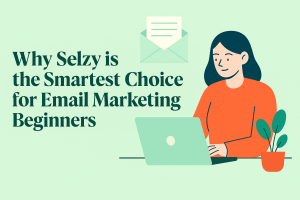Podcastle Tutorial: A Step-by-Step Guide for Creating Professional Audio Content
In the dynamic world of digital content creation, audio media has carved out a significant niche, and Podcastle stands at the forefront of this revolution. Podcastle is a robust platform designed to transform the way creators produce, edit, and distribute audio content. Its intuitive interface and powerful tools make it accessible to both amateur enthusiasts and professional broadcasters, democratizing the podcasting space. Let’s dive into Podcastle tutorial.
Overview of Podcastle
Podcastle is not just another audio recording software; it is a comprehensive ecosystem that supports creators from the initial idea to the final distribution. Whether you’re looking to start a simple podcast or produce a complex audio narrative, Podcastle offers the tools you need to bring your audio projects to life. The platform’s appeal lies in its simplicity and power, enabling users to focus on creativity without being bogged down by technical complexities.
Key Features and Benefits
- High-Quality Recording: Podcastle allows for crystal-clear recording, ensuring your content always sounds professional. Whether you’re recording from a home studio or on the go, the platform maintains excellent audio quality.
- Advanced Editing Tools: With an array of editing features, users can easily cut, trim, and tweak their recordings. These tools are designed to be user-friendly, catering to both beginners and experienced editors.
- AI-Powered Enhancements: One of the standout features of Podcastle is its use of AI to enhance audio quality. This includes noise reduction algorithms and voice leveling, which help in producing polished and consistent audio output.
- Easy Collaboration: Podcastle supports remote recording sessions, allowing multiple users to collaborate and record content from different locations seamlessly. This is particularly beneficial in today’s globalized content creation environment.
- Integrated Music and Sound Effects: The platform comes equipped with a library of music and sound effects that can be added to projects to enhance the listening experience. Users can also upload their own audio files to personalize their content further.
- Transcription Services: Podcastle provides automatic transcription of audio into text, facilitating content accessibility and making it easier to produce supplementary materials like show notes or blog posts.
- Direct Distribution: Once your content is ready, distributing it is straightforward with Podcastle’s built-in sharing tools. The platform allows you to publish your podcasts directly to major streaming services, social media platforms, or your own website.
Podcastle’s relevance in the podcasting and content creation world is undeniable. It offers a seamless, integrated solution for audio content creators looking to enhance their productivity and expand their audience reach. By leveraging the power of advanced technology and user-friendly design, Podcastle ensures that every creator has the tools they need to tell compelling stories through sound.
Setting Up Your Podcastle Account
Starting with Podcastle is a straightforward process designed to get you creating and sharing your audio content in no time. Here’s a detailed guide on how to sign up and configure your Podcastle account, along with insights into the different account types available and recommendations for beginners.
Step-by-Step Guide to Signing Up
- Visit the Podcastle Website: Start by navigating to the Podcastle website at podcastle.ai. Here, you’ll find the option to sign up at the top right corner of the homepage.
- Create an Account: Click on the ‘Sign Up’ button. You can sign up using your email address or through social media accounts like Google or Facebook for added convenience. Enter your details as prompted.
- Verify Your Email: After signing up, you will receive a verification email. Click on the link provided in the email to verify your account. This step is crucial to ensure the security and authenticity of your account.
- Choose a Subscription Plan: Once your email is verified, you’ll be prompted to choose a subscription plan. Podcastle offers different plans tailored to various needs, which we’ll discuss in detail below.
- Set Up Your Profile: After choosing your plan, set up your profile by adding a profile picture, bio, and other relevant details. This information will be part of your public profile if you choose to share your content publicly.
- Configure Settings: Go to the settings section to configure your recording and output preferences. This includes setting up audio quality options, default languages for transcription, and other personalized settings that will enhance your podcasting experience.
Understanding Account Types
Podcastle offers several account types to cater to different user needs, ranging from hobbyists to professional broadcasters:
- Free Version: This version is perfect for beginners and those who want to try out Podcastle without financial commitment. It includes basic recording and editing features, but with limitations on recording quality and access to advanced tools.
- Pro Version: Ideal for more serious podcasters who need higher quality and more extensive editing capabilities. The Pro version includes HD recording, advanced noise reduction, and access to a broader range of sound effects and music.
- Business Version: This is suited for teams and businesses looking for collaborative features, such as multi-user accounts and remote recording capabilities. It also offers enhanced support and branding options for professional use.
Recommendations for Beginners
If you are new to podcasting, starting with the free version is advisable. It provides sufficient tools to get familiar with the platform and start producing content. As you grow more comfortable and your needs expand, consider upgrading to the Pro or Business versions for additional features and improved audio quality.
Setting up your Podcastle account is the first step towards unlocking a world of audio content creation possibilities. With its user-friendly interface and versatile functionalities, Podcastle is equipped to support your journey from a novice to a seasoned podcaster.
Navigating the Podcastle Dashboard
The Podcastle dashboard is the control center for all your podcasting activities. Designed with user-friendliness in mind, it allows you to manage recordings, edit audio, collaborate, and publish with ease. Here’s an overview of the Podcastle interface and a detailed look at the key components of the dashboard and their functionalities.
Overview of the Podcastle Interface
When you log into Podcastle, you’ll be greeted by a clean, intuitive dashboard that organizes all the essential tools and features in an accessible manner. The interface is divided into several sections, each dedicated to different aspects of the podcast creation process. The design ensures that both novices and experienced users can navigate the platform efficiently.
Key Components of the Dashboard
- Projects Area: This is where all your podcast projects are listed. You can start new projects or continue editing existing ones. Each project entry provides quick access to recording, editing, and sharing options.
- Recording Panel: The recording panel is where you create new audio content. It offers options to start, pause, and stop recordings. You can also adjust input levels and select different microphones or input devices directly from this panel.
- Editing Suite: After recording your audio, the editing suite is where you can refine it. This section includes a waveform display of your audio file, along with tools for cutting, trimming, adding effects, and inserting other audio clips. The drag-and-drop functionality makes rearranging segments of your podcast simple.
- Music and Effects Library: Podcastle comes with a built-in library of royalty-free music and sound effects that you can add to your projects. This component allows you to search and preview different sounds before integrating them into your episodes.
- Transcription Services: This feature automatically converts your spoken words into written text, making it easier to create show notes or blog posts from your recordings. The transcription is editable, allowing you to make corrections and format the text as needed.
- Collaboration Tools: For users with the Business version, the dashboard includes tools for inviting collaborators to join your project. You can manage permissions and see changes made by team members in real-time.
- Distribution Center: Once your podcast is ready, this area helps you distribute your content. You can directly publish to popular platforms like Spotify, Apple Podcasts, or even to your website. It also provides options for sharing links to your podcast on social media.
- Settings and Preferences: Accessible from the top right of the dashboard, this menu lets you customize settings related to your account, audio preferences, privacy, and more. It’s important to review and adjust these settings to optimize your podcasting experience.
- Analytics: Podcastle offers analytics tools to track the performance of your podcasts. You can view listener demographics, episode popularity, and engagement metrics, which are crucial for understanding your audience and improving future content.
- Help and Support: If you encounter any issues or have questions, the help and support section provides access to user guides, FAQs, and customer support contact information.
Navigating the Podcastle dashboard is straightforward, thanks to its logical layout and clearly labeled sections. Whether you’re recording your first episode or managing a series of podcasts, the interface provides all the tools you need to produce high-quality audio content efficiently.
Creating Your First Project in Podcastle
Embarking on your first audio project with Podcastle is an exciting step towards crafting compelling podcast content. Below is a comprehensive step-by-step guide to help you start a new project in Podcastle, along with tips for effectively organizing your projects for better access and management.
Step-by-Step Guide to Starting a New Project
- Log In to Your Podcastle Account: Start by logging into your Podcastle account. You’ll be directed to the main dashboard, which is the hub for all your projects.
- Create a New Project: Look for a button or link that says “New Project” or “Create Project,” usually found at the top of the dashboard or within the ‘Projects’ section. Click on this to begin.
- Name Your Project: You will be prompted to name your new project. Choose a descriptive and easily identifiable name. This is crucial as it helps in organizing and locating the project later.
- Set Up Project Parameters: Depending on your Podcastle plan, you might have options to set various parameters for the project, such as audio quality, target audience, and whether it will be a solo or a collaborative project.
- Add Project Details: Fill in any additional details required by Podcastle. This might include descriptions, tags, or categories that will help categorize and sort your project within the platform.
- Start Recording: Once your project is set up, you can begin recording. Use the recording tools provided on the dashboard. Ensure your microphone is properly configured and test your input levels to avoid clipping or too low recordings.
- Save Your Work: As you record, make sure to save your progress frequently. Podcastle likely has an auto-save feature, but it’s good practice to manually save after making significant changes or additions.
- Edit Your Recording: After recording, move to the editing suite where you can trim, cut, and enhance your audio. Add music and effects as needed from the built-in library to enrich the listening experience.
- Finalize Your Project: Listen to your project in its entirety to ensure everything sounds as intended. Make any final adjustments, then save your completed project.
- Prepare for Publishing: Once satisfied with the final product, prepare your project for publishing or sharing, depending on your goals. Add metadata like titles, descriptions, and keywords to help with discovery.
Tips for Organizing Your Projects
- Use Consistent Naming Conventions: Develop a consistent naming system for your projects (e.g., [Podcast Name] Episode X – [Topic]). This helps in quickly identifying and sorting through your projects.
- Utilize Folders or Tags: If Podcastle supports folders or tagging, use these features to organize projects by series, season, or theme. This will streamline management and access, especially as your project list grows.
- Regularly Update and Archive: Keep your dashboard clean by archiving completed or old projects and updating ongoing ones. This prevents clutter and ensures easier navigation.
- Back Up Your Projects: Regularly back up your projects externally if possible. While Podcastle likely offers cloud storage, having your own backups can safeguard against data loss.
- Review Periodically: Set a schedule to review your project list periodically. This can involve checking for projects that need updates, possible deletions, or reorganizations based on current priorities or feedback.
Starting your first project in Podcastle is just the beginning. With the platform’s comprehensive tools and your organized approach, you’re well on your way to creating engaging and professional audio content that resonates with your audience.
Recording Techniques and Tips for High-Quality Audio with Podcastle
Creating professional-grade audio content starts with excellent recording practices. Podcastle offers a suite of tools designed to ensure your recordings sound clear and engaging. Here’s a guide to best practices for recording high-quality audio using Podcastle, along with tips on leveraging its built-in tools to enhance recording quality.
Best Practices for Recording High-Quality Audio
- Choose a Quiet Environment: Record in a quiet, enclosed space to minimize background noise. Soft furnishings and carpeted floors can help absorb sound and reduce echo.
- Use Quality Microphones: While Podcastle can enhance audio quality, starting with a good microphone can significantly improve your recordings. Opt for a USB or XLR microphone that best suits your budget and recording needs.
- Correct Microphone Placement: Position the microphone about 6-12 inches away from your mouth. If you’re using a directional microphone, ensure it’s pointing towards your mouth. Use a pop filter to minimize plosives (hard ‘p’ and ‘b’ sounds).
- Monitor Input Levels: Keep an eye on the input levels while recording. Aim for a consistent input level that’s neither too low (which can cause a noisy recording) nor too high (which can lead to distortion). Adjust the gain on your microphone or in Podcastle’s settings to find the right balance.
- Wear Headphones: Use headphones to monitor your recording in real-time. This allows you to hear exactly what the microphone picks up and make adjustments as needed.
Using Podcastle’s Built-in Tools to Enhance Recording Quality
- Noise Reduction Feature: Take advantage of Podcastle’s noise reduction capabilities to clean up unwanted background noise. This tool can be particularly useful if you’re recording in less-than-ideal conditions.
- Voice Leveling: Use the voice leveling feature to maintain a consistent volume across your recording. This is especially useful when dealing with multiple speakers or if your vocal delivery varies in loudness.
- Echo Cancellation: If you’re recording in a room with a lot of reverb, Podcastle’s echo cancellation feature can help minimize echo, making your recording clearer.
- Advanced Audio Settings: Explore Podcastle’s advanced audio settings for options like equalization and compression. These can enhance the clarity and professional quality of your recordings by balancing frequencies and dynamic range.
- Remote Recording Capabilities: If you are interviewing someone remotely, use Podcastle’s remote recording feature. It ensures high-quality audio from both ends and syncs the recordings automatically.
- Sound Check: Before starting your actual recording session, do a quick sound check. Record a short clip, play it back, and adjust your settings if necessary. This practice helps you ensure everything is set correctly before you begin.
- Regular Updates: Keep your Podcastle software up to date. Developers regularly release updates that improve functionality, including audio processing capabilities.
By following these best practices and utilizing Podcastle’s sophisticated tools, you can significantly enhance the quality of your podcasts. High-quality recordings not only engage your audience better but also lend credibility to your content, setting your podcasts apart in a competitive landscape.
Editing Audio with Podcastle Tools
Editing is a crucial step in the podcast production process, allowing you to refine and polish your audio recordings into professional-quality content. Podcastle provides a comprehensive suite of editing tools designed to make this process intuitive and efficient. Here’s an introduction to the editing features available in Podcastle, followed by a detailed tutorial on how to cut, trim, and adjust audio clips within the platform.
Podcastle Editing Features
Podcastle’s editing interface is designed to cater to both novice users and experienced audio editors. It offers a range of features that can enhance the audio quality, add variety, and ensure your podcast sounds polished. These features include:
- Basic Editing Tools: Cut, copy, paste, and delete functionalities that are essential for any audio editing software.
- Advanced Audio Enhancements: Tools for noise reduction, echo cancellation, and leveling that can help improve the clarity and consistency of your audio.
- Effects and Filters: A variety of effects such as equalization, compression, and bass boost that can be applied to your audio clips to enhance their sound.
- Timeline Navigation: A user-friendly timeline that allows you to easily navigate through your audio, make precise edits, and view changes in real-time.
- Non-destructive Editing: Podcastle allows for non-destructive editing, meaning you can make changes and adjustments without permanently altering the original audio files.
Tutorial on Cutting, Trimming, and Adjusting Audio Clips
Step 1: Accessing the Editor
- After logging into your Podcastle account, open the project you want to edit. You will be taken to the project’s dashboard. Here, click on the ‘Edit Audio’ button to access the editing suite.
Step 2: Selecting the Audio Segment
- Use your mouse to click and drag along the waveform displayed on the timeline to select the part of the audio you want to edit. You can adjust the selection by dragging the handles at the start or end of the highlighted area.
Step 3: Cutting and Deleting Clips
- To cut a selected part of your audio, use the ‘Cut’ button (often represented by scissors icon). This will remove the selected part from the timeline but keep it in your clipboard, allowing you to paste it elsewhere if needed.
- To delete a part of the audio, simply hit the ‘Delete’ or ‘Backspace’ key after selecting the segment. This will remove the segment permanently from the track.
Step 4: Trimming Audio
- Trimming involves adjusting the start and end points of your audio clip to refine the content. After selecting a clip, drag the edges of the selection to include only the parts you want to keep. This is useful for removing unnecessary pauses or irrelevant content at the beginning or end of recordings.
Step 5: Adjusting Audio Levels
- To adjust the volume of a clip, look for the ‘Volume’ control in the editor. This can usually be adjusted by moving a slider or entering a specific value. This is particularly useful for ensuring all parts of your podcast are at a consistent volume.
Step 6: Applying Audio Effects
- If needed, apply audio effects from the effects menu. You can add compression to even out the dynamic range, or apply equalization to enhance certain frequencies. Each effect will have its own settings that can be customized to suit your audio.
Step 7: Saving Your Edits
- Once you’re satisfied with the edits, make sure to save your project. Podcastle might autosave your progress, but it’s a good practice to manually save changes.
Step 8: Preview and Final Adjustments
- Always preview your edited audio to ensure the changes sound as expected. If necessary, go back and make further adjustments. Repeat this process until you are completely satisfied with the result.
By following these steps, you can effectively use Podcastle’s editing tools to produce high-quality, engaging audio content. The platform’s robust editing capabilities ensure that you have everything you need to create podcasts that captivate and resonate with your audience.
Adding Effects and Music in Podcastle
Enhancing your podcasts with background music and sound effects can significantly improve the overall listening experience, making your content more engaging and professional. Podcastle provides a comprehensive library of music and effects, along with the capability to import your own audio files. Here’s a detailed guide on how to utilize these features effectively.
Using Podcastle’s Music and Sound Effects Library
Step 1: Access the Audio Library
- Within the Podcastle editing suite, locate and select the ‘Music’ or ‘Effects’ tab. This will open Podcastle’s built-in library, which houses a variety of royalty-free music tracks and sound effects.
Step 2: Browse and Preview Sounds
- You can browse through the categories or use the search function to find specific types of music or effects. Click on a track to preview it. This helps you determine if the sound aligns with your podcast’s tone and content.
Step 3: Add Music or Effects to Your Project
- Once you find a track or effect that fits your needs, you can add it directly to your timeline. Often, this is done by dragging and dropping the track onto the desired location in your audio project.
Step 4: Adjust Placement and Volume
- After adding the track, you may need to adjust its placement to align with specific segments of your podcast. Adjust the volume to ensure that the music or effects complement rather than overpower your primary audio.
Step 5: Fade In and Out
- To make the integration of music and effects smoother, use fade-in and fade-out effects. These can be applied from the effects menu and are essential for ensuring that audio transitions are not abrupt.
Importing and Integrating Your Own Audio Files
Step 1: Prepare Your Audio Files
- Before importing, ensure your audio files are in a compatible format (such as MP3 or WAV). Also, confirm that the files are properly edited and ready to be included in your project.
Step 2: Import Audio
- In the Podcastle editor, look for the ‘Import’ or ‘Upload’ option, usually found in the ‘File’ menu or directly in the timeline area. Select the audio file from your computer. Once uploaded, the file will appear in your project’s media library or directly on the timeline.
Step 3: Incorporate the Audio into Your Timeline
- Drag the imported audio file to the appropriate place on your timeline. Adjust the positioning as necessary to synchronize it with the rest of your audio content.
Step 4: Match Audio Levels
- Ensure the imported audio matches the volume levels of your existing tracks. Adjust the gain if necessary to maintain consistency across your podcast.
Step 5: Test and Adjust
- Play back the entire segment to hear how the added audio interacts with your original content. Make further adjustments to the placement, volume, or effects until you achieve a seamless blend.
Step 6: Save Your Changes
- Once satisfied with the integration, save your project to finalize the edits.
Adding background music and sound effects can transform a basic recording into a dynamic and captivating podcast episode. Podcastle’s tools make this process intuitive, allowing for creative freedom while maintaining professional audio quality. By carefully selecting and integrating these audio elements, you can enhance the narrative and emotional impact of your podcasts, ensuring a memorable experience for your listeners.
Transcribing Audio to Text with Podcastle
Transcribing podcast episodes can significantly enhance the accessibility and reach of your content. Podcastle’s AI-powered transcription service makes it easy to convert spoken words into written text, providing a valuable resource for both creators and listeners. Here’s a detailed look at the benefits of transcribing your episodes and a guide on how to effectively use Podcastle’s transcription features.
Benefits of Transcribing Your Podcast Episodes
- Enhanced Accessibility: Transcripts make your content accessible to people who are deaf or hard of hearing, increasing your potential audience.
- Improved SEO: Text-based content can be indexed by search engines, improving the discoverability of your podcast online. Keywords and topics covered in your transcript can help attract more organic traffic to your podcast or website.
- Content Repurposing: Transcripts allow you to easily repurpose your audio content into blogs, social media posts, e-books, or newsletters. This can help you reach different segments of your audience who may prefer reading over listening.
- Engagement and Convenience: Transcripts provide a way for listeners to quickly reference or revisit specific parts of your episodes without needing to listen to the entire audio again. This can be especially helpful for educational or detailed content.
- Legal and Compliance Benefits: For some industries, having transcripts of audio content can fulfill legal or compliance requirements, ensuring that all communication is documented and accessible.
Using Podcastle’s AI-Powered Transcription Service
Step 1: Choose the Episode to Transcribe
- After logging into your Podcastle account, select the episode you want to transcribe. Open the episode in the Podcastle editor.
Step 2: Start Transcription
- Look for a button or option labeled ‘Transcribe’ or similar. Clicking this will start the AI-powered transcription process. The time it takes to transcribe your episode will depend on its length and the clarity of the audio.
Step 3: Review the Transcript
- Once the transcription is complete, it will typically appear in a text editor within Podcastle. Review the transcript for any errors. AI transcriptions can sometimes misinterpret words, especially technical jargon, accents, or background noise.
Step 4: Edit the Transcript
- Correct any mistakes you find in the transcript. You can edit the text directly in Podcastle’s text editor. Pay attention to proper names, industry-specific terminology, and any nuances in language that the AI might not have captured correctly.
Step 5: Format the Transcript
- Add formatting for better readability. This includes inserting paragraph breaks, headings, or bullet points. You might also want to highlight key points or add time stamps linked to the audio for easier navigation.
Step 6: Export or Publish the Transcript
- Once you are satisfied with the transcript, you can export it to various formats like PDF or TXT for sharing. Alternatively, you can integrate the transcript directly on your podcast’s webpage or alongside the episode in your podcast hosting platform.
Tips for Editing Transcriptions
- Use Playback: Listen to the corresponding audio as you review the transcript. This can help you catch errors more effectively.
- Customize Vocabulary: If you frequently use specific terminology, consider creating a list of these terms to check against in the transcript.
- Utilize Collaboration: If possible, have someone else review the transcript as well. A fresh pair of eyes can catch mistakes that you might overlook.
- Regular Updates: If your podcast covers evolving topics, update your transcripts periodically to include new information or corrections.
By transcribing your podcast episodes, you not only enhance their accessibility and utility but also significantly increase their potential to attract and engage a wider audience. Podcastle’s transcription service simplifies this process, making it an indispensable tool for modern podcasters.
Exporting and Sharing Your Content with Podcastle
Once you’ve completed editing your podcast in Podcastle, the next steps are exporting your final project and sharing it with your audience. Podcastle provides flexible options for both exporting your audio in various formats and directly sharing your content on social media or podcast platforms. Here’s how you can effectively manage these processes.
Exporting Your Final Project
Step 1: Review Your Final Edit
- Before exporting, ensure that your podcast is fully edited, mixed, and ready for publishing. Listen to the entire episode to confirm that there are no errors in editing, transitions are smooth, and the overall sound quality meets your expectations.
Step 2: Select the Export Option
- Navigate to the ‘File’ menu or look for an ‘Export’ button in the Podcastle interface. Clicking this will typically open a dialog box or a menu with different exporting options.
Step 3: Choose the Format
- Decide on the format for your export. Common formats include MP3 (ideal for podcasts due to its balance of quality and file size), WAV (best for high-quality, uncompressed audio), and AAC (a good alternative to MP3 with better sound quality at similar bit rates).
- Select the bitrate and other settings relevant to the format. For podcasts, a bitrate of 128 kbps is usually sufficient for clear audio without unnecessarily large files.
Step 4: Name and Tag Your File
- Provide a name for your file that clearly identifies the episode and possibly your podcast name. This is also a good time to add metadata such as the episode number, season, or description in the file’s properties to help organize and identify your files later.
Step 5: Export and Save
- Confirm your choices and click ‘Export’ or ‘Save’. Choose where you want to save the file on your computer or network. It’s good practice to have a dedicated folder for your podcast episodes for easy access.
Sharing Your Podcast on Social Media and Platforms
Step 1: Prepare for Distribution
- Once your file is exported, consider if you need a smaller file size or a different format for specific platforms. Some social media platforms may have restrictions on audio file size or type.
Step 2: Use Podcastle’s Sharing Features
- Podcastle may offer direct integration with social media platforms and podcast distribution services. Look for a ‘Share’ or ‘Publish’ option within the Podcastle dashboard.
- Connect your social media accounts or podcast hosting platform to Podcastle. This might require logging into each service through Podcastle to authorize it to post on your behalf.
Step 3: Customize Your Post
- When sharing directly through Podcastle, you often have the option to add a message, hashtags, or tags before posting. Customize this information to suit your audience and to enhance discoverability.
Step 4: Schedule or Post Immediately
- Decide whether to post your podcast immediately or schedule it for a later time. Scheduling can be particularly useful to maintain a consistent posting schedule or to target peak listening times.
Step 5: Monitor Engagement
- After sharing your podcast, use Podcastle or the respective platform’s tools to track engagement. Analyze likes, shares, comments, and listens to gauge the success of your episode.
Step 6: Promote Your Episode
- Beyond initial posting, promote your episode through other channels such as email newsletters, other social media platforms, or paid ads to reach a wider audience.
Exporting and sharing your podcast seamlessly integrates the production and distribution phases, ensuring your content reaches your intended audience effectively. By utilizing Podcastle’s robust tools for exporting and sharing, you can streamline these processes and focus more on creating great content.
Explore Podcastle Pricing
Conclusion
Throughout this guide, we’ve explored the comprehensive functionalities of Podcastle, starting from setting up your account, navigating the intuitive dashboard, and diving into the creative processes of recording, editing, and enhancing your audio projects. We covered how to effectively utilize Podcastle’s extensive library of effects and music, the benefits of transcribing audio to text, and the seamless methods for exporting and sharing your final podcasts across various platforms.
Podcastle offers a versatile toolkit that can cater to the diverse needs of podcast creators, whether you’re a beginner looking to start your first project or a seasoned professional aiming to streamline your production process. I encourage you to explore and experiment with the different features and settings within Podcastle to discover the optimal setup that meets your specific podcasting needs. Embrace the creative possibilities and let Podcastle help elevate your audio content to new heights.