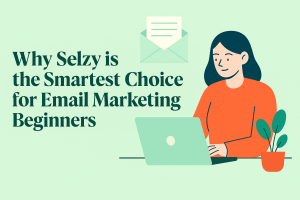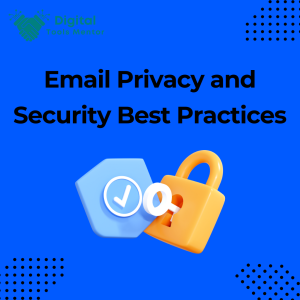Mastering CodeDesign.ai: A Step-by-Step Tutorial for Beginners
CodeDesign.ai is a powerful design tool tailored for both novices and seasoned designers looking to streamline their digital marketing efforts. It offers a user-friendly platform that combines advanced design capabilities with ease of use. With features like a drag-and-drop editor, a comprehensive template library, and extensive customization options, CodeDesign.ai empowers users to create stunning visual content without the need for in-depth graphic design skills. Whether you’re looking to design web banners, social media posts, or complete marketing campaigns, CodeDesign.ai provides the necessary tools to bring your creative vision to life efficiently. Let’s dive deep into CodeDesign.ai tutorial.
Importance of Visual Elements in Digital Marketing
In the digital age, visual content plays a pivotal role in engaging audiences, conveying messages, and driving user interaction. Studies show that content with relevant images gets 94% more views than content without images. Visual elements such as images, videos, and infographics are crucial because they help break down information, making it more digestible and appealing to users. They also enhance brand recall and can influence consumer decision-making processes significantly. With tools like CodeDesign.ai, marketers can easily incorporate eye-catching visuals that resonate with their target audience and enhance overall marketing effectiveness.
Target Audience for CodeDesign.ai
CodeDesign.ai is designed for a diverse range of users, from freelance graphic designers and digital marketers to small business owners and large enterprises. Its intuitive design makes it especially appealing to non-designers who need to create professional-level marketing materials without a steep learning curve. Additionally, it serves as an excellent tool for professional designers looking for a quick and efficient way to produce designs. Educational institutions and nonprofit organizations can also benefit from its simplicity and effectiveness, making it a versatile tool for anyone looking to enhance their digital presence through visually appealing content.
Getting Started with CodeDesign.ai
Creating an Account
Starting your journey with CodeDesign.ai is straightforward. First, visit the official website and click on the “Sign Up” button. You will be prompted to provide basic information such as your email address, name, and a password. Alternatively, you can sign up using your Google or Facebook account for quicker access. After completing the registration, you will receive a confirmation email. Verify your account by clicking on the link provided in the email, and you’re all set to dive into the world of effortless digital design.
Overview of the User Interface
CodeDesign.ai boasts a clean and intuitive user interface that makes navigation a breeze, even for beginners. The main dashboard is neatly organized, allowing users to start new projects or access existing ones quickly. On the left panel, you’ll find tools and features such as the template library, design elements, and media uploads. The central part of the screen is your canvas where the actual design takes place. At the top, there’s a toolbar with options for undoing and redoing actions, adjusting settings, and previewing your designs. This user-friendly setup ensures that all necessary tools are just a click away, making your design process smooth and efficient.
Initial Setup and Configurations
After logging in, take a moment to configure some initial settings to tailor the platform to your needs. This includes setting up your design space preferences, such as default canvas size and resolution. You can also connect your social media accounts directly to CodeDesign.ai, enabling you to post your creations instantly or schedule them for later. Additionally, consider visiting the ‘Preferences’ section to customize your workspace with themes or adjust the interface for better accessibility. These configurations will not only personalize your experience but also streamline your design workflow, making it more productive and enjoyable.
Read CodeDesign.ai Review 2025
Exploring Key Features of CodeDesign.ai
Drag-and-Drop Editor
The drag-and-drop editor is the cornerstone of CodeDesign.ai, designed to simplify the design process dramatically. This feature allows users to select any element—be it text, images, shapes, or videos—and place it anywhere on the canvas with just a mouse click. It eliminates the need for complex toolbars and menus, making design accessible even to those with minimal graphic design knowledge. The editor supports intuitive adjustments like resizing, rotating, and layering, so you can refine every aspect of your design with ease and precision.
Template Library
CodeDesign.ai offers an extensive library of pre-designed templates that serve as an excellent starting point for any project. Whether you’re creating social media graphics, web banners, flyers, or business cards, there’s a template for every need. These templates are crafted by professional designers and are fully customizable to ensure they can be adapted to any brand’s identity. Users can browse different categories or use search functionality to find the perfect template quickly, speeding up the design process while ensuring high-quality results.
Customization Options
Flexibility in design is crucial, and CodeDesign.ai excels in providing an array of customization options. Beyond basic edits like text modification and color changes, the platform allows for advanced customizations including font selection from a vast library, opacity adjustments, and border modifications. You can also integrate your own brand elements, such as logos and custom color palettes, to maintain brand consistency across all designs. For more detailed customization, users can access settings for shadow effects, gradient overlays, and animation for interactive elements, ensuring that each design not only meets but exceeds their visual communication goals.
Creating Your First Design in CodeDesign.ai
Step-by-Step Walkthrough to Create a Basic Design
Creating your first design in CodeDesign.ai is both exciting and straightforward. Here’s how you can get started:
- Select a Template: Once you log in, start by exploring the template library. Choose a template that closely matches the type of project you want to create, such as a social media post, flyer, or banner.
- Customize the Template: Click on the template to load it onto the canvas. You can click on any element within the template to modify it—change the text, swap out images, or alter shapes and backgrounds.
- Add Elements: Use the toolbar to add new elements like icons, shapes, or additional text boxes. Simply drag and drop them onto your canvas.
- Adjust the Layout: Move elements around by clicking and dragging. Resize them by dragging the corners, and use the rotate option for better alignment or to add a dynamic touch.
- Fine-Tune Your Design: Adjust colors, fonts, and spacing to match your branding. If the template has multiple layers, use the layer panel to organize them effectively.
- Preview and Save: Once you’re satisfied with your design, use the preview feature to see how it looks in real-world applications. Save your project, and you’re ready to export or share it directly from CodeDesign.ai.
Tips for Selecting the Right Templates
- Purpose and Platform: Consider where and how your design will be used. Different platforms have different requirements and aesthetics, so choose a template that fits your specific need.
- Simplicity: Especially for beginners, opting for simpler templates can make the customization process easier and more straightforward.
- Alignment with Brand: Look for templates that can easily adapt to your brand’s color scheme, fonts, and overall style. This maintains consistency across your marketing materials.
Customizing Templates to Fit Your Brand
- Incorporate Brand Colors: Most templates allow you to change color schemes. Use your brand’s primary and secondary colors to replace the template’s default colors.
- Use Brand Fonts: If CodeDesign.ai allows, upload your brand’s fonts or choose from their library that closely matches your brand’s typography.
- Add Your Logo: Always include your logo in your designs. You can add your logo file and place it strategically to ensure brand visibility without overwhelming the design.
- Maintain Visual Consistency: Ensure that the style of images and elements aligns with your brand’s visual identity. Consistent use of certain filters, photo styles, or graphic elements can enhance brand recognition.
By following these steps and tips, you’ll be able to create professional-looking designs in CodeDesign.ai that effectively communicate your brand’s message and engage your audience.
Advanced Design Techniques in CodeDesign.ai
Working with Layers and Elements
Understanding how to manipulate layers is crucial for creating complex designs. CodeDesign.ai allows users to layer multiple elements, which can be individually adjusted without affecting others. Here’s how to effectively manage layers:
- Layer Ordering: Bring elements forward or send them back to create depth in your design. This is useful for overlapping elements where you want to control which parts are visible over others.
- Locking and Hiding Layers: To prevent accidental edits, you can lock layers that you’re not currently modifying. Similarly, hiding layers can simplify your view while working on specific aspects of your design.
- Grouping Layers: For better organization and easier manipulation, group related elements together. This allows you to move or edit them as a single unit, maintaining their relative positioning and size.
Using Advanced Editing Tools for Customization
CodeDesign.ai offers several advanced tools that can help refine your design:
- Masking Tools: Use masking to creatively crop images into shapes or text. This can add a sophisticated touch to your designs and help integrate images more seamlessly with other elements.
- Blend Modes: Experiment with different blend modes for layers to achieve unique effects or to enhance the interplay of colors and textures in your design.
- Animation: Adding subtle animations to elements can make your design more interactive and engaging. CodeDesign.ai provides options to animate text, icons, or images, which is particularly useful for digital content.
How to Ensure Design Responsiveness Across Devices
With the variety of devices and screen sizes today, ensuring your design looks good on all platforms is essential. Here’s how to achieve responsiveness:
- Flexible Layouts: Start by using a grid layout that adapts to different screen sizes. CodeDesign.ai allows you to set constraints on elements, so they resize proportionally depending on the display size.
- Consistent Testing: Utilize the preview feature in CodeDesign.ai to see how your design appears on different devices, such as tablets, smartphones, and desktops. Make adjustments based on these previews to ensure optimal display across all devices.
- Prioritize Simplicity: Avoid overcrowding your design with too many elements. A simpler design is more likely to adapt well to different screen sizes without elements overlapping or becoming too small to be functional.
By mastering these advanced techniques, you can take full advantage of CodeDesign.ai’s capabilities to create professional, visually appealing, and responsive designs that stand out in today’s multi-device world.
Integrating Content and Media in CodeDesign.ai
Adding and Editing Text
Text is a fundamental component of design that communicates your message directly. CodeDesign.ai provides robust tools to add and customize text effectively:
- Adding Text: Simply click the ‘Text’ button on the toolbar to add a text box to your canvas. You can then type or paste your content directly into this box.
- Font Choices: Choose from a variety of fonts in CodeDesign.ai’s library to match the tone and style of your brand or project. You can adjust the font size, weight, and color to make your text stand out or blend in seamlessly with other design elements.
- Text Formatting: Apply formatting options like alignment, spacing, and bullet points to enhance the readability and visual impact of your text. For more dynamic designs, experiment with text effects such as shadow, outline, or glow.
Uploading and Manipulating Images
Images can dramatically enhance the appeal of your designs. Here’s how to work with images in CodeDesign.ai:
- Uploading Images: Drag and drop your images directly onto the canvas or use the upload function to select files from your computer. CodeDesign.ai supports a variety of image formats, including JPEG, PNG, and GIF.
- Image Editing: Once uploaded, you can resize, crop, and rotate images to fit your design. Advanced options such as brightness, contrast, and saturation adjustments allow you to fine-tune the images right within your project.
- Layering and Positioning: Position your images behind or in front of other elements to create depth. Use the layering tools to manage how different elements overlap and interact visually.
Integrating Videos and Other Media Types
Video content can be a powerful tool for engaging viewers. CodeDesign.ai makes it easy to incorporate videos into your designs:
- Adding Videos: Embed videos by uploading directly or linking from popular hosting platforms like YouTube or Vimeo. Drag the video onto your canvas and adjust the size to fit your layout.
- Editing and Controls: Trim videos, adjust volume, or select autoplay options within CodeDesign.ai to tailor video playback to your needs. You can also add overlay texts or call-to-action buttons on video content.
- Other Media Types: Besides traditional media, consider integrating interactive elements such as buttons, social media icons, or animated stickers to make your design interactive and engaging.
By effectively integrating text, images, videos, and other media types, you can create comprehensive and compelling designs in CodeDesign.ai that captivate and communicate with your audience more effectively.
Using CodeDesign.ai for Email Marketing
Designing Effective Email Templates
Creating email templates in CodeDesign.ai involves more than just aesthetic appeal; it requires a strategic layout that drives engagement and conversions. Here’s how to design effective email templates:
- Choose the Right Template: Start with a basic layout that suits your email’s purpose, whether it’s a newsletter, promotional offer, or a transactional message. CodeDesign.ai offers a range of templates specifically designed for various types of emails.
- Include Essential Elements: Every email should have a clear header with your logo, a compelling body with your main message, and a footer with your contact information and legal disclaimers. Ensure these elements are positioned for easy reading and balance.
- Customizable Sections: Use the drag-and-drop editor to add customizable fields like images, buttons, or dynamic content areas that can be personalized for different recipients to increase relevance and engagement.
Best Practices for Email Aesthetics
The visual design of your emails plays a critical role in how recipients perceive your brand and interact with your content. Follow these best practices for email aesthetics:
- Consistency with Brand Identity: Use your brand’s color scheme, fonts, and logos to reinforce brand recognition. Consistency helps in building trust and professional image.
- Visual Hierarchy: Structure your content using sizes and colors that guide the reader’s eye through the email. For instance, place the most important message or call-to-action at the top or make it stand out with a contrasting color.
- Keep It Simple: Avoid clutter by limiting the use of different fonts, colors, and excessive graphics that can distract from the main message. A clean, simple design often results in better engagement.
Testing and Optimizing Email Designs
To ensure your emails perform well across different devices and email clients, testing and optimization are key:
- Preview and Test: CodeDesign.ai allows you to preview how your email looks on various devices. Additionally, send test emails to yourself and your team to check how they appear in different email clients like Gmail, Outlook, and Apple Mail.
- Optimize for Mobile: Ensure that your emails are mobile-friendly, as a significant portion of users access their email on mobile devices. Use responsive design options available in CodeDesign.ai to adjust layouts automatically.
- A/B Testing: Implement A/B testing for elements like subject lines, call-to-action buttons, images, and even different layouts to see what generates the best open and click-through rates. CodeDesign.ai’s integration capabilities may allow you to easily export designs to email marketing platforms that support A/B testing.
By leveraging CodeDesign.ai’s robust design tools for email marketing, you can create visually appealing, functional, and optimized email templates that enhance your digital marketing efforts and drive better engagement.
Collaboration and Team Features in CodeDesign.ai
Setting Up Team Accounts
CodeDesign.ai supports collaborative environments by allowing you to set up team accounts. This is ideal for organizations where multiple users need to contribute to projects. Here’s how to set up team accounts:
- Create a Team Account: From your main dashboard, navigate to the ‘Teams’ section and select ‘Create Team.’ Enter your team name and invite members via their email addresses.
- Assign Roles: As you add members, you can assign roles based on their responsibilities. Roles might include administrators, designers, reviewers, etc., each with different access levels.
- Team Dashboard: Once set up, all team members can access a shared dashboard where projects can be viewed and managed collaboratively, ensuring that everyone is on the same page.
Collaborating on Projects
Effective collaboration is key to successful project outcomes. CodeDesign.ai facilitates this through several features:
- Real-Time Editing: Team members can work on the same project simultaneously, seeing changes as they occur in real-time. This enhances teamwork and speeds up the design process.
- Commenting and Feedback: Use the commenting feature to leave feedback directly on the design canvas. This helps in refining designs and is crucial for remote teams where communication might otherwise be a barrier.
- Version History: Access the version history to see past versions of a project. This is useful for understanding how a project has evolved and for reverting to earlier versions if needed.
Managing Roles and Permissions
Proper management of roles and permissions is essential to maintaining control over projects and ensuring that team members have the appropriate level of access:
- Customizable Roles: Customize roles to fit your team’s structure and workflow. Each role can have specific permissions that control what they can view, edit, or delete.
- Project-Based Permissions: For sensitive projects, you can set permissions that restrict access to only those who need to work on them. This is particularly important for client-based projects where confidentiality is crucial.
- Audit Trails: Maintain an audit trail that logs who made changes to a project and when. This transparency helps in tracking contributions and can be crucial for project management and security compliance.
By utilizing these collaboration and management features, teams using CodeDesign.ai can work more efficiently, securely, and harmoniously, regardless of their size or the complexity of the projects they undertake.
Publishing and Exporting Designs in CodeDesign.ai
Different Formats and Quality Options
When your design is ready to be shared or published, CodeDesign.ai offers versatile options for exporting in various formats and quality settings. Here’s how to navigate these options:
- Format Selection: CodeDesign.ai supports several file formats including JPEG, PNG, SVG, and PDF. Choose the format based on your needs—JPEG for general web use, PNG for transparent backgrounds, SVG for scalability without loss of quality, and PDF for printing.
- Quality Settings: Adjust the quality of the export to suit your specific needs. For instance, higher resolution and quality are preferable for print, whereas you might want to optimize for lower file sizes for web use to enhance page load speeds.
- Color Profiles: Ensure that the correct color profiles are used, especially for print. RGB is used for digital displays, while CMYK is better suited for printing to ensure color accuracy.
Exporting Designs for Web and Print
The requirements for web and print differ significantly, affecting how you should export your designs:
- Web Exports: For web, keep file sizes small to improve loading times without compromising visual quality. Use formats like JPEG or optimized PNG, and consider the dimensions and PPI (pixels per inch) settings—72 PPI is typically sufficient.
- Print Exports: For print, use high-resolution settings (at least 300 PPI) and export in CMYK color mode to ensure that the colors you see on screen are what you get on paper. PDF format is usually preferred for its compatibility with professional printing services.
Tips for Maintaining Quality in Different Outputs
Maintaining quality across various mediums is crucial for the effectiveness of your designs. Here are some tips to help you achieve the best results:
- Preview and Test: Before finalizing your export, use the preview feature in CodeDesign.ai to see how your design looks in the intended format. If possible, run a test print or view the design on different devices to check the output.
- Adjust for Medium Specifics: Adjust your designs based on the medium. For instance, bright colors and complex graphics may work well on digital platforms but could appear overwhelming in print. Similarly, designs for print should be simpler and use fewer layers to avoid issues during the printing process.
- Use Professional Templates: Start with a template designed for your specific output medium, whether it’s digital or print. These templates are optimized for their respective formats and can help guide your design process to ensure quality outputs.
By following these guidelines, you can ensure that your designs created in CodeDesign.ai maintain their integrity and look great, whether they are displayed on digital devices or printed on physical materials.
Tips and Tricks for Using CodeDesign.ai Efficiently
Keyboard Shortcuts and Productivity Tips
Maximizing efficiency in CodeDesign.ai can significantly enhance your design process. Here are some useful shortcuts and tips:
- Keyboard Shortcuts: Familiarize yourself with keyboard shortcuts in CodeDesign.ai. For instance, use
Ctrl + Cto copy,Ctrl + Vto paste, andCtrl + Zto undo. These shortcuts can save time and streamline your workflow. - Layer Selection: Quickly select layers by holding
Shiftwhile clicking to select multiple layers, allowing for easier manipulation and adjustment. - Template Bookmarking: Frequently use the same templates? Bookmark them or save them as favorites for quick access in future projects.
Common Pitfalls to Avoid
Avoiding common mistakes can prevent frustration and ensure your designs remain professional:
- Overloading Designs: Resist the temptation to use too many fonts or colors, which can make your designs look cluttered and unprofessional.
- Ignoring Margins and Padding: Always check margins and padding to ensure your text and elements have breathing room, which enhances readability and aesthetic appeal.
- Forgetting to Save: Regularly save your work to avoid losing progress due to unexpected issues or crashes.